These instructions serve as a guide for connecting the OKX exchange to the ATAS platform. If you do not have an account yet, you can register on the exchange via the following link: https://www.okx.com/.
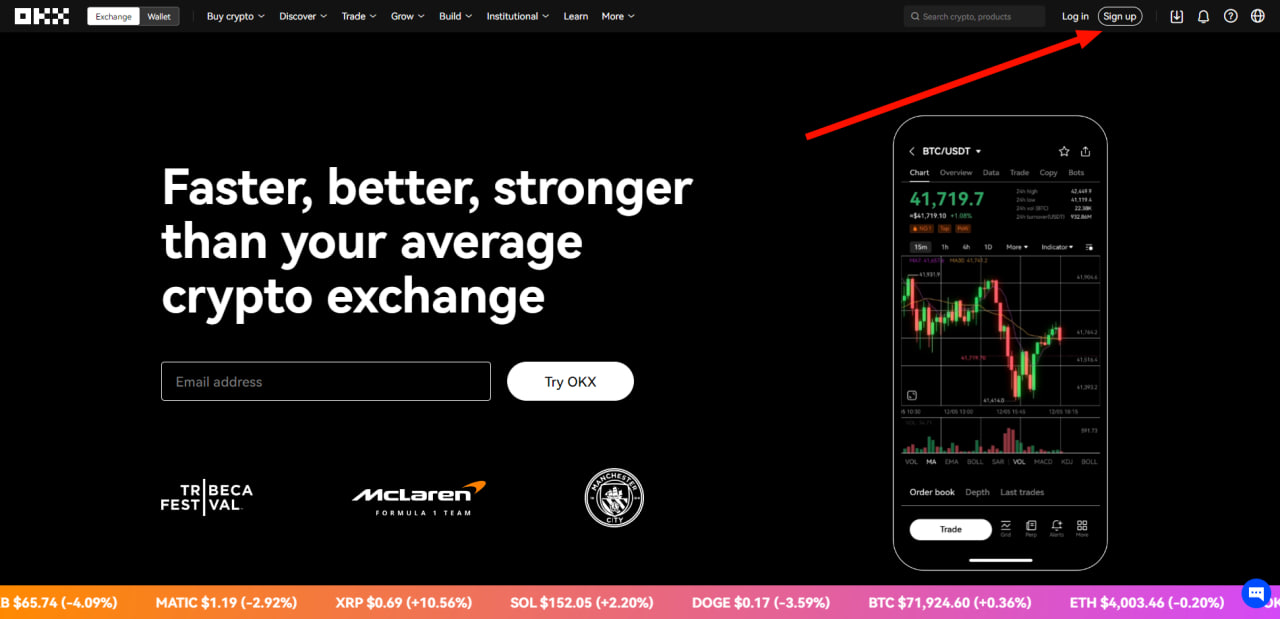
1. To connect an account in ATAS you need to create an API key. You can do it in your personal cabinet.
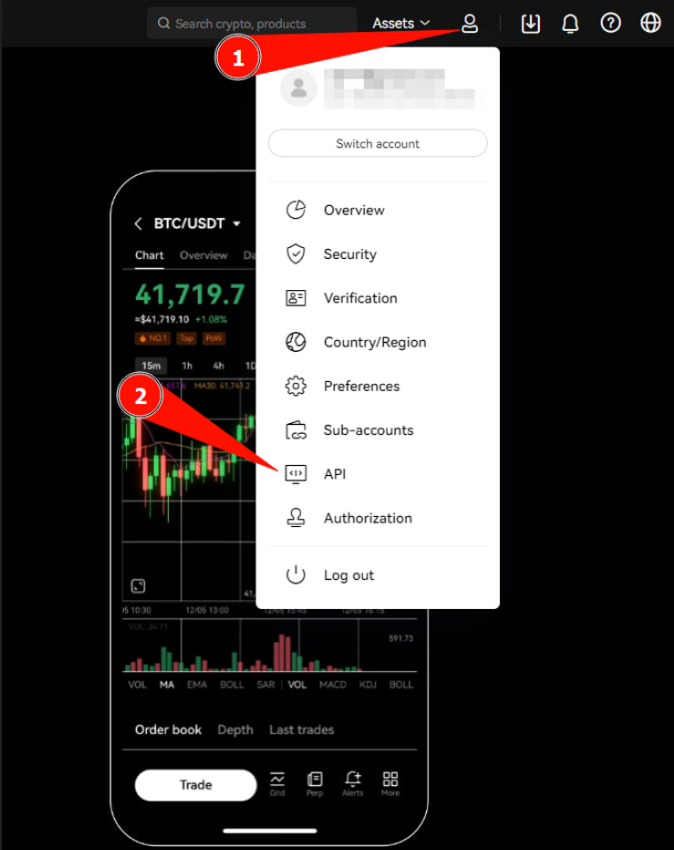
2. After passing the two-factor authentication, an API key will be created.
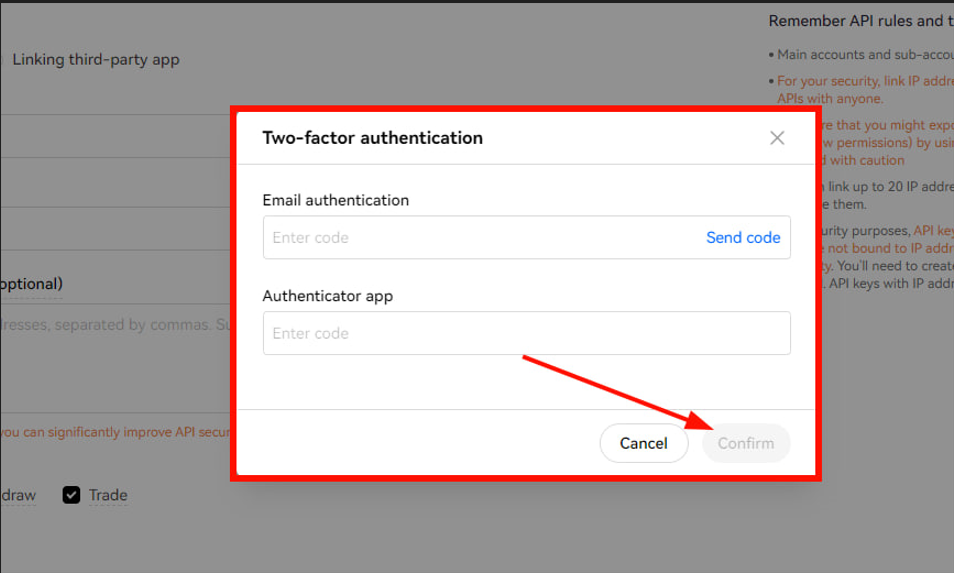
3. Connect the account using the generated keys in ATAS. To do this, in the main window of the platform, click on Connections - Add - OKX and click Next.
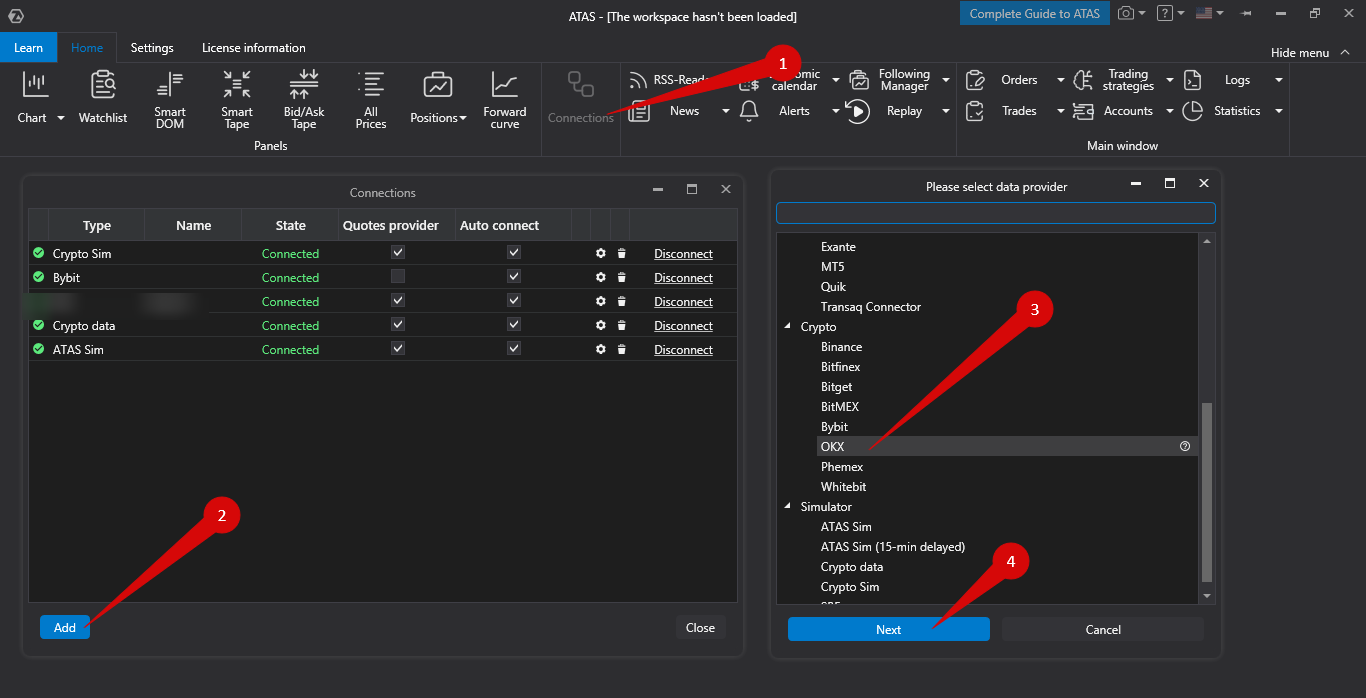
4. Setting up the connection in ATAS
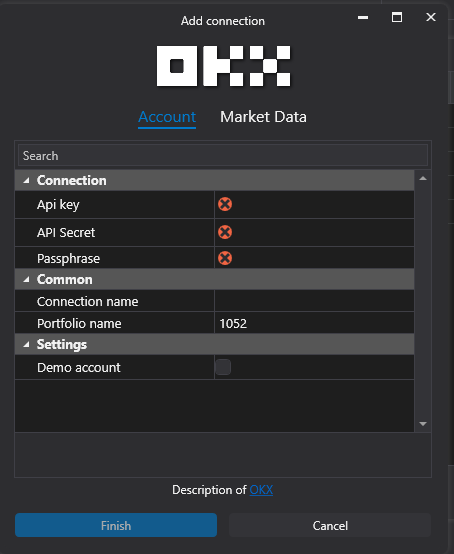
- API Key, API Secret - keys generated on the site.
- Secret phrase - set by the user when creating an API connection on the site.
- Demo account - must be activated to connect a demo account.
- Connection name - the displayed name of the connection in the list.
- Portfolio name - name for the portfolio to distinguish portfolios from multiple simultaneous connections (optional).
After setting up the connection, it will appear as a separate line in the list of connections.
You can read about the settings of this window at the following link: Connection Settings Window.

- Add - add a new connection.
- Type - connection source.
- Name - connection name which you can set yourself.
- Status - connection status.
- Quote Provider - option to select a quote provider (this connection will be used as a quote provider).
- Auto-Connect - enable to connect automatically when the platform starts.
- Connection settings button.
- Remove connection from the list button.
- Connect/Disconnect - connect/disconnect the connector.
Was this article helpful?
That’s Great!
Thank you for your feedback
Sorry! We couldn't be helpful
Thank you for your feedback
Feedback sent
We appreciate your effort and will try to fix the article