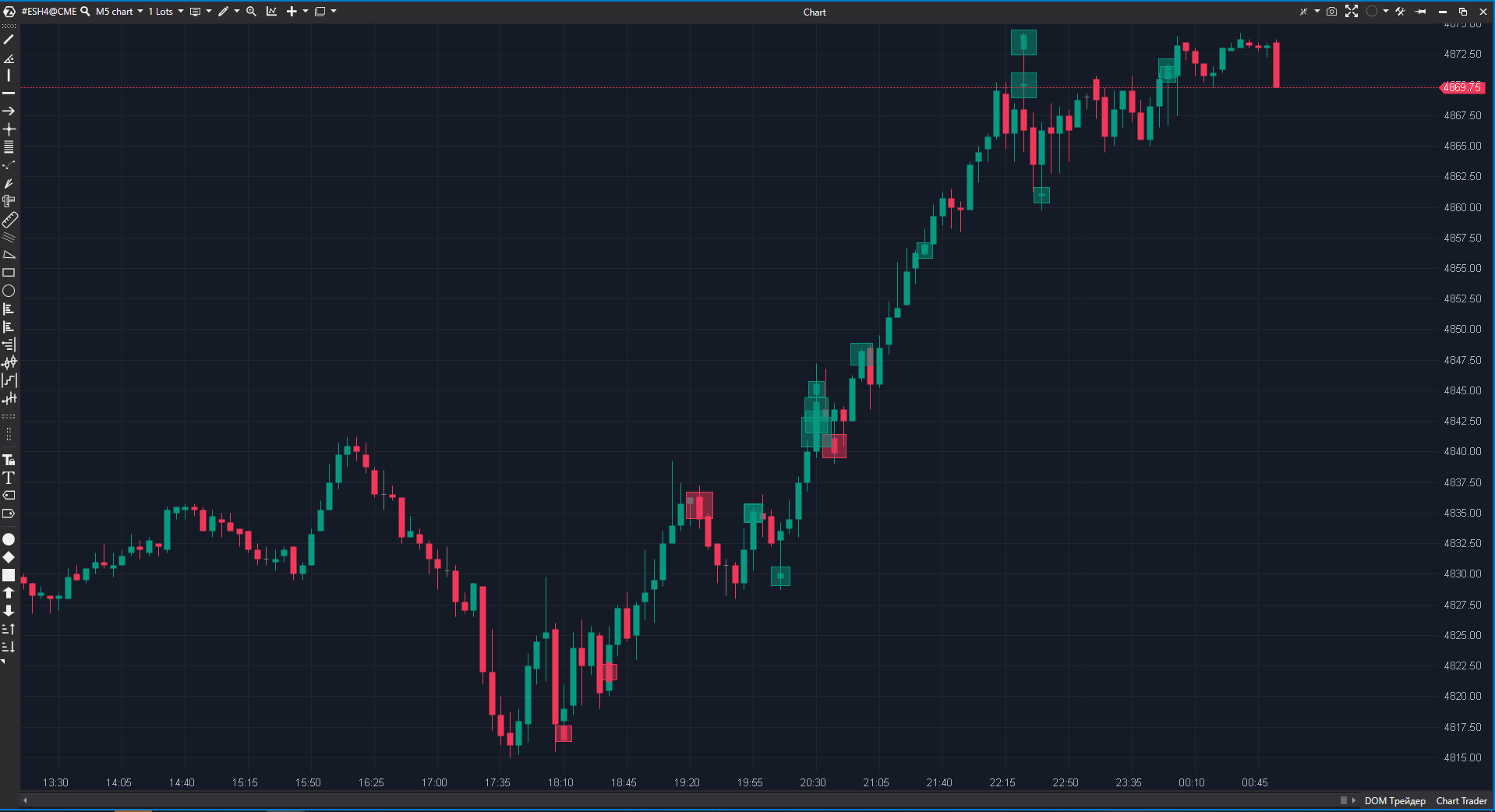
To add and set up the indicator, open the Indicators settings window.
Indicator's settings
How Does the Autofilter in the Big Trades Indicator Work?
The Autofilter in the Big Trades indicator changes dynamically, but only at the time of the first run, it does not change online.
The Autofilter can depend on the timeframe. The indicator takes the last few days, and calculates aggregated orders. The filter is then chosen so that every day has about 10 splashes on the average. And if the indicator is only load for one day, it will consider the aggregated orders for the day and will display an average of ~10 splashes. If a week is loaded, the indicator will calculate orders for the week (including the current day) and will also display an average of ~10 splashes.
The maximum number of days that can be calculated by the indicator is one week. That is, if the chart contains 100 days, the indicator will only calculate the orders for the last week.
Was this article helpful?
That’s Great!
Thank you for your feedback
Sorry! We couldn't be helpful
Thank you for your feedback
Feedback sent
We appreciate your effort and will try to fix the article