Loading...
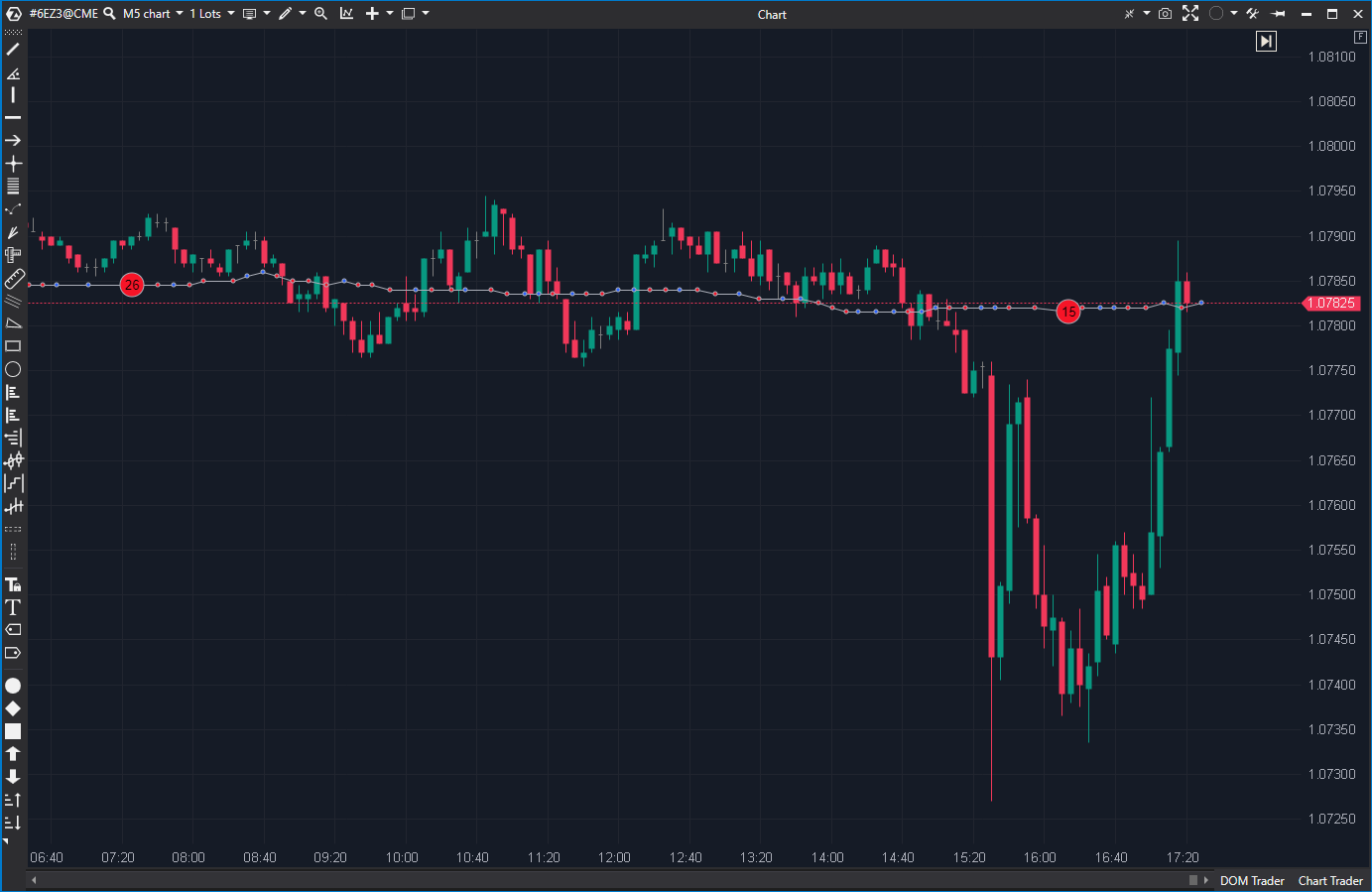
To add and set up the indicator, open the Indicators settings window.
Indicator's settings
Loading...
Was this article helpful?
That’s Great!
Thank you for your feedback
Sorry! We couldn't be helpful
Thank you for your feedback
Feedback sent
We appreciate your effort and will try to fix the article